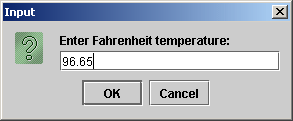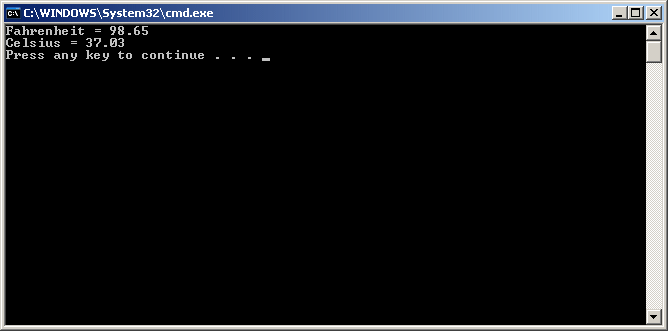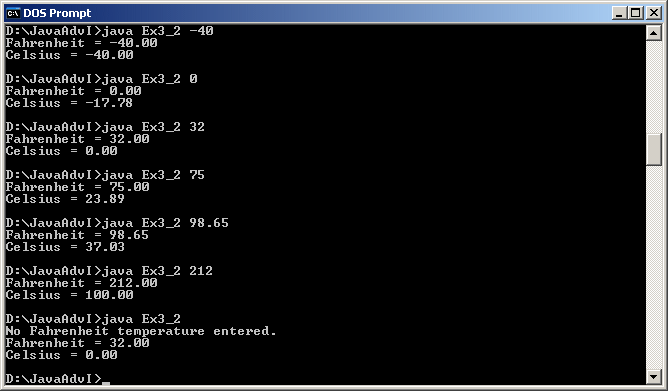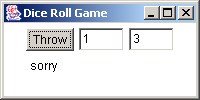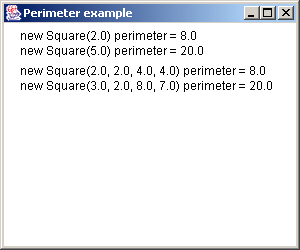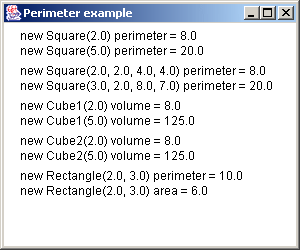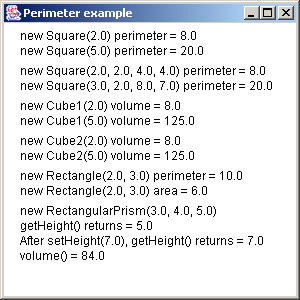| Exercise 9.1
For this exercise you are going to build upon the
program that you did for Exercise 8.1, the combination safe.
Modify your program so that both the try again and
the change combination button uses a graphic, a shortcut key,
and a pop up tool tip.
When entering a new combination, use a formatted
input field (JFormattedTextField) such that the user can enter only
three numerals 1 through 9. No other characters should be allowed.
So the combinations allowed are "111" through "999" with never a zero.
Label your components. (Do not use
drawString.) So the formatted input field for your new combination
should be labeled with something descriptive, like "New Combination", and
the the buttons for entering the numerals should be grouped and a label
describes them as "Combination Entry Keys" or something similar.
Also set up a menu for the application.
You should have at least three menu selections. File exit, another
that shows your current combination, and a menu selection for help.
Create an icon for the help menu selection. Also create
keyboard accelerators for your menu selections.
When the user clicks on your "help" menu selection,
pop up a modal dialog box that provides some basic help information
on how to use your program. Have an "OK" button on the bottom of
this pop up dialog box that closes this box. This should be similar
to the figure 9-48 on page 463 of the text.
Use a layout system other than the default
flow layout. Create a layout that looks professional.
The program needs to be a stand alone application
written using swing. |